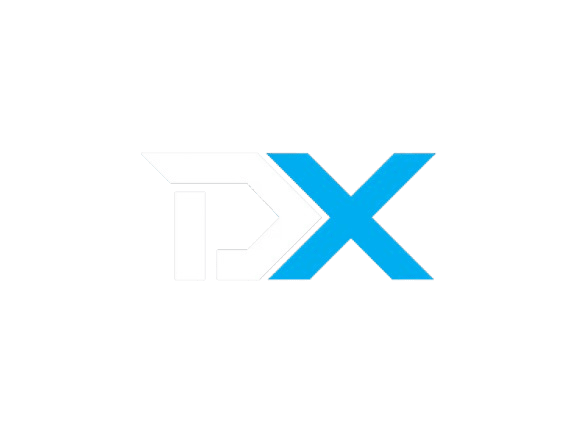Configuration
Services Setup
These manage ur subscriptions etc.
Step 1: Setting Up Cron Job
The cron job ensures Laravel's scheduler runs every minute to handle scheduled tasks like subscription renewals, notifications, and maintenance tasks.
- Open your crontab file for editing:
crontab -e- Add the following line to run Laravel's scheduler every minute:
* * * * * cd /path/to/your/DezerX && php artisan schedule:run >> /dev/null 2>&1Important: Replace
/path/to/your/DezerXwith the actual path to your DezerX installation directory.
- Save and exit the editor (in nano:
Ctrl+X, thenY, thenEnter)
Step 2: Creating a Systemd Service for Queue Worker
The queue worker processes background jobs like sending emails, processing payments, and managing server deployments.
- Create a systemd service file:
sudo nano /etc/systemd/system/dezerx.service- Add the following content:
[Unit]
Description=Laravel Queue Worker for DezerX
After=network.target
[Service]
User=www-data
Group=www-data
WorkingDirectory=/path/to/your/DezerX
ExecStart=/usr/bin/php /path/to/your/DezerX/artisan queue:work --queue=critical,high,medium,default,low --sleep=3 --tries=3
Restart=always
RestartSec=5
StartLimitBurst=3
StartLimitIntervalSec=60
StandardOutput=syslog
StandardError=syslog
SyslogIdentifier=dezerx-worker
[Install]
WantedBy=multi-user.target
- Replace
/path/to/your/DezerXwith your actual installation path- Adjust
UserandGroupif your web server runs under different credentials- The queue priorities are:
critical,high,medium,default,low
- Save and exit the editor
Step 3: Enable and Start the Service
- Reload systemd to recognize the new service:
sudo systemctl daemon-reload- Enable the service to start automatically on boot:
sudo systemctl enable dezerx.service- Start the service:
sudo systemctl start dezerx.serviceStep 4: Verify Service Status
Check that everything is running correctly:
sudo systemctl status dezerx.serviceYou should see output similar to:
● dezerx.service - Laravel Queue Worker for DezerX
Loaded: loaded (/etc/systemd/system/dezerx.service; enabled; vendor preset: enabled)
Active: active (running) since Mon 2024-01-01 12:00:00 UTC; 5min ago
Main PID: 12345 (php)
Tasks: 1 (limit: 4915)
Memory: 50.0M
CGroup: /system.slice/dezerx.service
└─12345 /usr/bin/php /path/to/your/DezerX/artisan queue:workAdditional Management Commands
Restart the Service
sudo systemctl restart dezerx.serviceStop the Service
sudo systemctl stop dezerx.serviceView Service Logs
sudo journalctl -u dezerx.service -fView Laravel Logs
tail -f /path/to/your/DezerX/storage/logs/laravel.logTroubleshooting
Common Issues
-
Service fails to start
- Check file permissions on your DezerX directory
- Verify the path in the service file is correct
- Ensure PHP is installed and accessible at
/usr/bin/php
-
Queue jobs not processing
- Check if the database connection is working
- Verify Redis/database queue configuration
- Look at Laravel logs for error messages
-
Scheduled tasks not running
- Verify the cron job was added correctly with
crontab -l - Check if the path in the cron job is correct
- Ensure PHP CLI is working properly
- Verify the cron job was added correctly with
Log Locations
- Service logs:
sudo journalctl -u dezerx.service - Laravel logs:
/path/to/your/DezerX/storage/logs/laravel.log - System cron logs:
/var/log/syslogor/var/log/cron