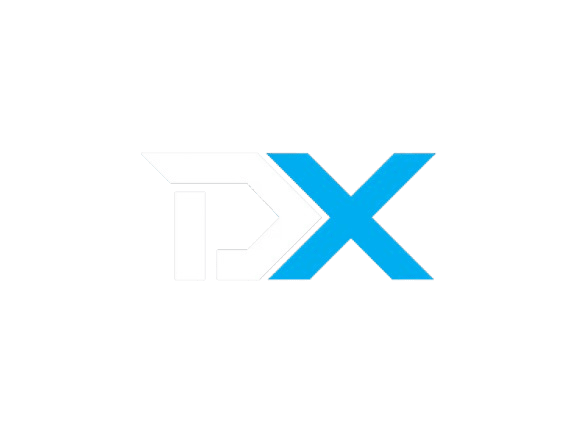Modules/Services
Pterodactyl Module Setup
Follow this docs to setup Pterodactyl!
Pterodactyl Setup
Follow this documentation to setup Pterodactyl with DezerX!
Step 1: Edit Pterodactyl Configuration
- Open the Pterodactyl configuration file by running the following command:
sudo nano /etc/pterodactyl/config.ymlNote: If you're using a different text editor (e.g.,
viorvim), replacenanowith your preferred editor.
- Scroll down until you find the following line in the configuration file:
allowed_origins: []- Modify it to include the allowed origins for your DezerX dashboard:
allowed_origins:
- https://dash.example.com
- http://dash.example.comImportant: Replace
https://dash.example.comandhttp://dash.example.comwith your actual dashboard URLs.
Step 2: Restart Wings
After saving the configuration changes, you need to restart the Wings service to apply them. Run:
sudo systemctl restart wingsStep 3: Configure DezerX Admin Panel
- Navigate to Admin Panel: Go to
Admin → Modules → Pterodactyl Service

- Get Application API Key:
- In your Pterodactyl admin panel, navigate to the Application API section
- Generate a new API key with appropriate permissions
- Copy the generated key

- Get Client API Key:
- Navigate to your Pterodactyl account settings
- Go to the API Credentials section
- Create a new client API key
- Copy the generated key

- Configure in DezerX:
- Paste the Application API key in the designated field
- Paste the Client API key in the designated field
- Enter your Pterodactyl panel URL
- Click the "Test Connection" button to verify the setup
Testing Your Setup
Once you've configured both API keys and the panel URL:
- Click the "Test Connection" button in the DezerX admin panel
- If successful, you'll see a confirmation message
- If there are any errors, double-check your API keys and panel URL
Troubleshooting
If you encounter any issues:
- Verify that your API keys have the correct permissions
- Ensure your Pterodactyl panel URL is correct and accessible
- Check that the
allowed_originsconfiguration includes your DezerX dashboard URL - Make sure the Wings service has been restarted after configuration changes